There are many reports of users finding that their TikTok following page is not working.
In this post, I’ll go through the main reasons for this glitch. Then, you can troubleshoot which problem relates to you and use the simple fix.
Why is my following page on TikTok not working?
- Your TikTok app is not up-to-date.
- The TikTok app is experiencing a temporary software glitch.
- You are not connected to the internet.
- The cache data is corrupted.
- TikTok’s server is experiencing an outrage.
How do I fix TikTok following page?
Restart your device
Sometimes, simply restarting your device troubleshoots the TikTok following page issue.
To do so:
- Press the power button on the side (Android) or press the Home + Volume button (iPhone) and hold it until the power options appear.
- Next, tap on the Restart option.
Unfollow and follow the TikTokers
Updating the app didn’t work? Let’s try another solution: unfollow and follow the TikTokers in the following way.
- Take your phone, launch the TikTok app, and search for the users you follow.
- Open their profile and tap on the Unfollow option.
- Now, to follow them again, tap the Follow option that appears after you unfollow them.
- Finally, head over to your own profile and check whether the following page is fixed.
Clear TikTok’s cache data
Try deleting your TikTok app’s cache data. A corrupted cache data causes the app to stop working properly, creating an issue with your following page.
Clear TikTok’s cache data by the following method:
- Open your phone, open the TikTok app, and from the bottom right, open your profile.
- Next, tap on the 3 vertical lines icon.
- Tap on the Settings and Privacy option, scroll down, and tap on Clear Cache.
- Finally, go back to your following page and see if this fixes errors.
You can also do the following to clear TikTok’s cache data:
- From your phone, open the Settings app and tap on the Apps option.
- Scroll down and locate TikTok, tap it.
- Next, tap on the Storage option.
- Now, tap on the Clear Cache option to erase the data.
- Go back, open TikTok, and your issue should be gone now.
Note: cache data only removes temporarily stored data, and your videos will remain safe.
Check internet connection
One common reason for the TikTok following page issue is an unstable internet connection. To troubleshoot the issue, follow these steps:
- If you are connected to cellular data, switch to WiFi.
- Check your Wi-Fi server speed and make sure it is working properly.
- Reboot the modem or contact your ISP to fix any issues in the backend.
Now launch TikTok and go to the page to check it this resolves your problem.
Update your TikTok app
Using an outdated TikTok version is one of the reasons causing the following page issue. To update your TikTok app, do the following:
- Launch the Play Store (Android) or App Store (iPhone) from your device.
- Next, navigate to the profile icon and tap on Manage Apps and Devices (Tap on updates in the App Store)
- Tap the updated option next to the TikTok app. This will update your app.
- Now go back, open TikTok, and verify the fix.
Force Stop the TikTok App
Another solution is force-stopping your TikTok app. When you force-stop the app, it will stop all the ongoing processes in the session or any corrupted data that still exists.
Follow the below steps:
- Head over to the Settings app, open the Apps option, and scroll down.
- Tap on the TikTok option.
- Now tap on the Force Stop option, confirm the action, and relaunch the app.
- Finally, check the following page and confirm the fix.
Uninstall and Reinstall the TikTok App
Try uninstalling the app and reinstalling it to rectify the following page issue. Follow the below steps:
- On your phone, tap and hold the TikTok app icon, and tap on Uninstall.
- Now navigate to the Play Store or App Store, search for the app, and tap on the Install option.
- Once the installation process is complete, open the app and log in with your credentials.
- Check the following page and see if the issue persists.
Check TikTok servers
A problem with the TikTok server can also cause your following page to stop loading correctly. If the server is experiencing an outage, sit tight until the developers fix the issue. However, if enough time has gone by, report the problem in the following way.
- Open the TikTok app from your device.
- To navigate to your profile, tap on the Me option from the menu bar.
- Tap on the three vertical bar icons and navigate to the Settings and Privacy option.
- Under the Support header, tap on the Report a Problem option.
- Under the Feedback and Help header, select the right topic based on the issue.
- If the information given does not solve your issue, tap on No.
- The “Still have Problem” option will appear, tap it, and report your issue.
Conclusion
We hope that this guide helped you fix the TikTok following page not working issues. Now you can start following all of your favorite TikTokers without any issues.
While contacting TikTop support, you can also report any bugs in the app by using the TikTok feedback form, writing a comment under the app in the Play Store/App Store, or emailing them at legal@tiktok.com or info@tiktok.com.

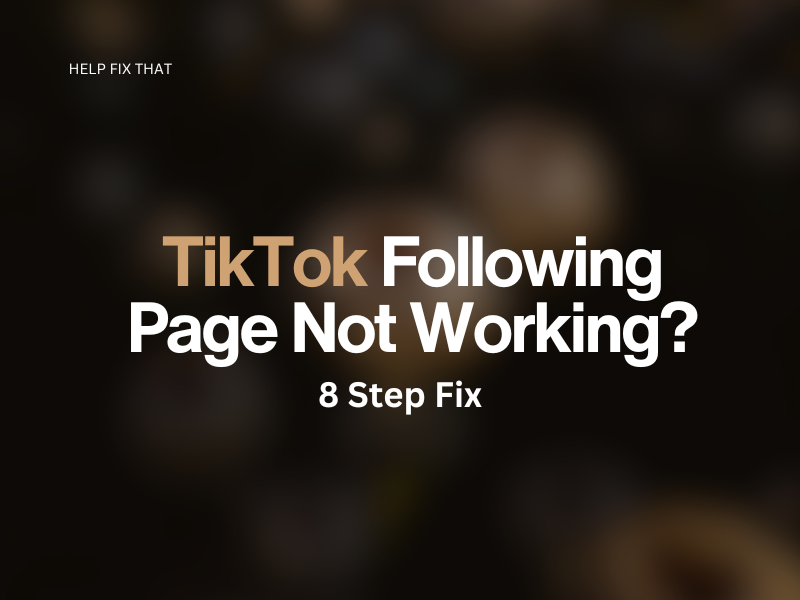

Leave a comment