The Virgin Media TV box that keeps stuck on starting up is becoming a known issue. When this happens, you may also see an error code on the box. You might think that your TV box is updating, but then you remain stuck on the welcome screen.
Let’s take a look at why your VM box is acting up.
How long does it take for Virgin Box to Start Up?
All Virgin boxes need only a few seconds to start. When you press the power-on button on the back of the VM box, you can see the amber light for 3 seconds, and then you can witness the start-up screen on your TV or any other display device.
Afterward, you have to wait for another minute to access your videos. Otherwise, your Virgin Media box might be having an issue, such as a stuck screen on startup.
How to fix my TiVo Box that is stuck on start up?
Restart Your TiVo Box
When your TiVo box is stuck while starting up, you can not use your remote as the box is seized. Therefore, to restart your TiVo box:
- Look at the backside of the TiVo box and locate the On/Off switch
- Press the Off button to turn off the TiVo box
- Leave the box off for 15 seconds
- Turn the TiVo box back on again
- Wait for the welcome screen
- After the restart, your remote should be working fine. Check HDMI connections and other sources to confirm that your TiVo box is not stuck anymore
- If the issue persists, use your TiVo Box remote to turn on and off the box again and see if that fixes the issue
- Ensure your hub has been updated
Check The HDMI Cable
If the restart procedure fails to work, the next step is to unplug all cables from the TiVo box and the TV. To do this:
- Reach to the back of your TV and push out the HDMI cable
- Move to the back of your TV box and detach the HDMI cable
- Wait for 15 to 20 seconds
- Next, reattach all the cables firmly back into the TiVo box and the TV
- Turn on your TiVO box and see if the issue persists
- If the problem is still there, swap the HDMI cable from HDMI 1 port to HDMI 2 port on your TV and try again
- If you can view the channels, reconnect the HDMI cable to the HDMI 1 port on your TV and see if you can still get the video
Now that you can see the videos on both HDMI 1 and HDMI 2 ports and your TiVo box is not stuck anymore, it means that there is something else going on with the box. In this case, move on to the next fixes in this guide to solve the stuck screen issue.
Detach and Reattach Everything
Detach and reattach all the cables from your Virgin Media box to solve the starting up problem. To do this:
- Turn off your VM box with the power off switch on the backside of the box
- Unplug the HDMI input, ethernet cable, and the power supply
- Unplug the power cable of your TV as well
- Wait for 2 minutes and reattach everything back on firmly
- Turn on the VM box with the help of the On switch
- Confirm that the Virgin Media box can pass the startup screen and you can view the videos
Reset Virgin Media Box
If all of the above methods fail, you may need to reset your box with these instructions:
- Turn off the VM Box
- Press and hold the + button and the long flash button together with one hand
- Use the other hand to turn on the VM box
- On the startup screen, release the buttons to complete the reset process
How Do I Unfreeze My Virgin Box?
- Check if your VM box remote flashes a red light when you press any button. If yes, do the next step
- Unplug all the cables from the back of the Virgin media box and wait for 15 seconds
- Only plug in the power cord and turn on the Virgin Media box
- Wait for the welcome screen
- Your VM box will restart again
- After the restart, connect the ethernet cable, HDMI cable, and network adapter cable and confirm the fix
If you use a cable box to access your Virgin Media TV, connect your cable box directly to your TV to solve the issue.
Conclusion
Hopefully, this guide helped you fix the Virgin Media box stuck on starting Up and live TV freezing issues. However, as these faults sometimes happen due to hardware malfunction, you can always contact Virgin Media TV fault Support to solve your problem if it requires a replacement of your device.

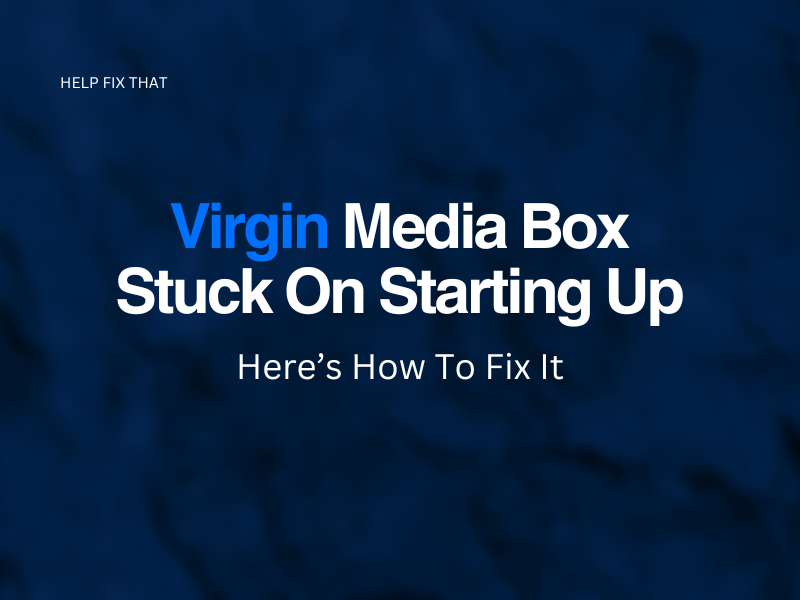

Leave a comment