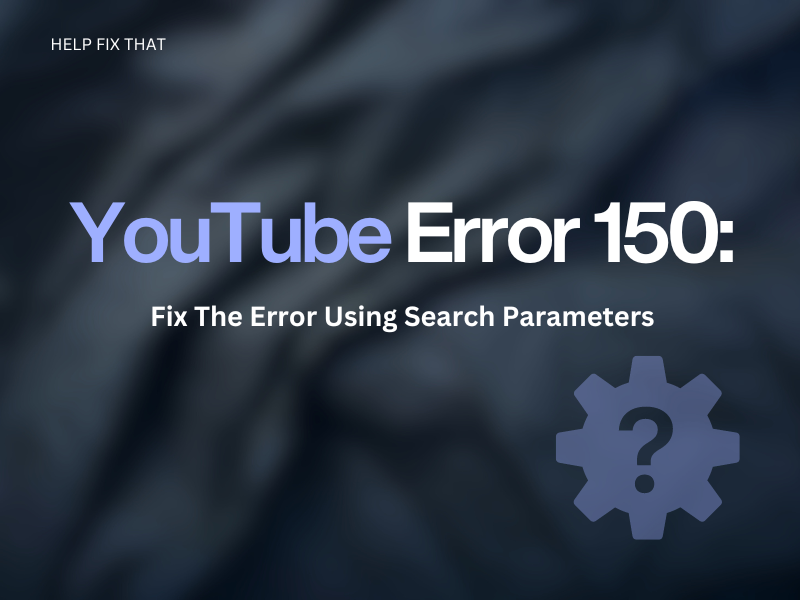Are you trying to watch an embedded YouTube video on your device but getting an error 150 or a “This video is unavailable” message displayed on the screen?
In this article, we’ll explore why you get this error on a specific channel and discuss a few workarounds to resolve it.
Why do I see YouTube Error 150 on Embedded Videos?
- The music in the video is copyrighted.
- Age restriction or verification is preventing your access.
- Content is blocked in your region.
- You are using a Chromeless player, which the publisher forbids.
- The embedded video is private, and the owner has not allowed you to play it.
- The embedded video ID or format is incorrect.
How Do I Fix Error I50?
You can use the following YouTube search parameters to fix the error message on your device.
After:[date]
The after: [date] operator looks for videos whose upload dates are later than the one you enter, resulting in avoiding outdated content that the publisher might have banned.
Note: If YouTube is not working on mobile data, the search parameters won’t work on your cellphone. In this case, switch to a Wi-Fi connection and try to sort search results afterward.
Before:[date]
You can also get rid of the error by finding the YouTube content posted at a specific time using the before:[date] operator.
Examples:
- Cars before July 1, 2005
- English movies before the 1990s
Description
The “description” search parameter displays the video according to the keywords used in the description. This way, you can fit multiple words in one search query and get the exact result without facing the 150 error.
Note: The description search parameter works better if you are using the YouTube app installed on your PC.
Intitle and Allintitle
Another way is to use the “Intitle” or “Allintitle” search operators. Usually, YouTube will display all related videos when you enter a general search term. Many of these results, however, might not be particularly relevant to that subject.
Therefore, you can use the “intitle” operator to find the exact match of the keyword you’ve entered and “Allintitle” to get specific results with multiple keywords.
Note: The Boolean operator “OR” can expand the search results to include multiple keywords in case you are unsure of what you are searching for on YouTube and end up playing a video showing the error code.
Minus sign –
With the “Minus sign -,” you can narrow down your YouTube search result by avoiding irrelevance and removing the specific keyword from your search.
For instance, when you search “famous wedding destinations in Italy -Amalfi Coast,” you will get search results that don’t mention the “Amalfi Coast.”
Wildcard *
An asterisk instructs YouTube to use any available information to fill in the blanks. This wildcard operator really only aids in broad searches due to its open-ended nature and is most helpful when someone forgets the spelling of a word or a word inside a phrase.
The asterisk search operator will help find the right video and avoid any YouTube playback errors.
Quotation marks “ ”
The quotation marks search operator generates exact matches for what you’ve searched on YouTube and avoids the error code. This is useful when you know exactly what you are searching for.
Quotes also help if you have multiple words in search because they guarantee that the videos in the results will include all the searched letters.
Parentheses ()
Parentheses lets you use multiple YouTube search operators simultaneously for complex searches. To do this, put the operators or keywords in parentheses to ensure they are all used together correctly to eliminate the chance of getting the error code.
If you enter “Hoarding (clean up kitchen or home)” in the YouTube search, the search result will only show you kitchen or full house videos, and no other place will be included.
Note: Some other YouTube advanced search operators, such as dollar sign, hashtag, plus sign, pipe symbol, and number range, can also help you bypass the error code.
Conclusion
In this article, we’ve explained the reasons for the less-documented YouTube error 150 displayed on the embedded videos. We’ve also discussed refining your YouTube search by using a few search parameters to stop seeing these videos that show the error code on your device.
Hopefully, this article has helped you gain the correct knowledge, and you can now search, open, and view error-free videos.