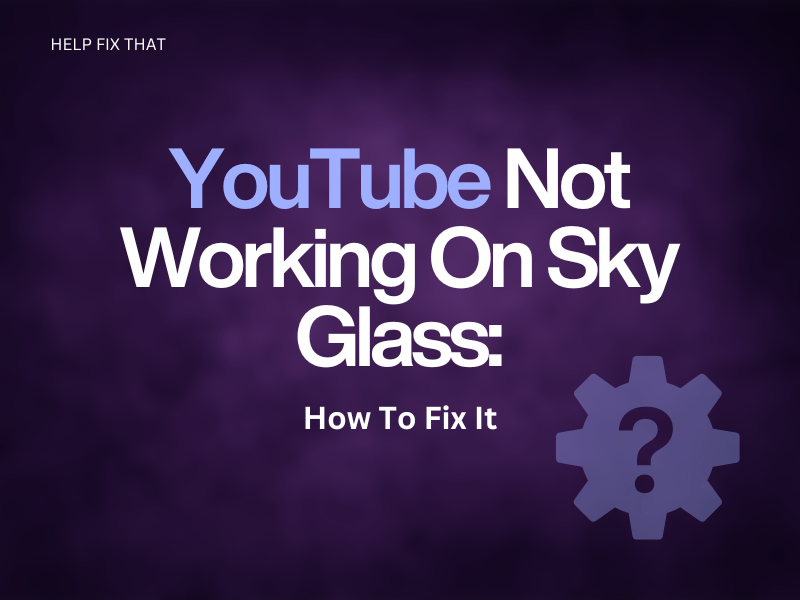Are you trying to watch YouTube on Sky Glass, but the video player is stuck on the loading page with a circling logo? If so, don’t fret; there are some things you can try to solve this issue.
Below, we’ve written a detailed article to show you the potential reasons for this annoyance and how you can watch your favorite content on the app again with some potential solutions.
Why Is YouTube Not Working On Sky Glass?
- Sky Glass is not connected to the internet, or the network speed is slow.
- Sky Glass software is outdated.
- Temporary technical bugs or glitches on Sky Glass or YouTube.
- Corrupted YouTube app cache data.
- The YouTube server is down.
How Do I Fix The YouTube App Not Working On My Sky Glass?
Power Cycle the Sky Glass
Power cycle the Sky Glass in the following way to soft reset its system and refresh all the services:
- Unplug the Sky Glass from the mains and remove all the other cables connected to it.
- Now, wait at least 2 minutes to discharge the power entirely and plug all the cables back in, including the Power cable.
- Wait 15 seconds and press the “Power” button to turn on the Sky Glass, open YouTube, and see if this fixes the issue.
Check the Network Connectivity on Sky Glass
It is possible that your Sky Glass is not connected to the internet, resulting in YouTube failing to load. To rule out this possibility, do these steps:
- Press the “Home” button on your Sky Glass remote.
- Navigate to “Settings.”
- Choose “Set Up.”
- Select “Network” and verify that the Sky Glass is connected to the internet.
Troubleshoot the Internet Connection
If your Sky Glass is connected to the internet, run a speed test on your network. In case the speed is poor or unstable, try out these quick tips:
- Bring your router or modem closer to your Sky Glass and ensure no object or device is interfering with the internet signals.
- Press the “Power” button on your router to turn it off, wait a few seconds for the network to refresh, and press the “Power” button again to restart it.
- Configure your network bandwidth and change it to 5 GHz for better internet speed.
- Reach out to your internet service provider to resolve any backend issues with the network or upgrade to a better bandwidth plan.
Refresh the Sky Glass Apps
Sky Glass System Management under the Settings menu lets you refresh all the installed apps, including YouTube, and clear their corrupted cache data files. Here are the steps you need to do to perform this task:
- Press “Home” on the remote that comes with the Sky Glass TV.
- Go to “Settings.”
- Press “OK.”
- Select “System Management.”
- Head to “Resets and Updates.”
- Select “Refresh.”
- Now, launch YoutTube and see if the problem persists.
Refreshing the installed apps can sometimes fix the ITV Hub not working on Sky Glass problem as well.
Note: Keep in mind that refreshing the Sky Glass apps will remove all the saved data and reset it to the default settings.
Update Sky Glass Firmware
An outdated Sky Glass TV firmware can sometimes cause compatibility issues with the YouTube app.
So, try updating the Glass software in the following way:
- Press “Home” on the remote.
- Open “Settings.”
- Select “System Management.”
- Choose “Reset and Updates.”
- Select “Updates”
- Select “Check for Updates” and see if new firmware updates are available.
- Choose “Update,” wait for Sky Glass to install a new update, open YouTube, and verify the fix.
Note: Ensure that the internet connection is working flawlessly during the Sky Glass software update process.
Reset Sky Glass TV
The next solution is to reset your Sky Glass to the default settings to remove any critical software bugs resulting in the YouTube app malfunction.
- Head to “Settings” on your Sky Glass TV using the remote.
- Select “System Management.”
- Select “Resets and Updates.”
- Choose “Factory Reset” to begin the reset process.
- Confirm the action when prompted and wait for your Sky Glass to perform the reset.
- Afterward, configure your Sky Glass TV, open the YouTube app, and it should work now.
Many users have found this solution useful if the Sky Glass TV freezes after every 20 seconds while watching any channel.
Note: Make sure that you do not interact with Sky Glass in any way during the resetting process.
Reach Out To Sky Glass Support
If all else fails, contact the Sky Glass support team to discuss the issue with them. Usually, they will provide you with out-of-the-box troubleshooting measures that you can follow to resolve the problem.
You can reach Sky Glass support by dialing 0333 7591 018 (general) or 0333 759 0697 (specialized), available daily from 8.30 am to 11.30 pm.
Conclusion
Sky Glass TV offers a convenient way to watch Sky channels without needing a satellite dish or set-top box. However, this gadget is now hindering the viewing experience of many users, with various apps not working on it.
So, this article explored why YouTube is not working on Sky Glass TV and let you in on some hacks to play the videos like before.