If you’re having trouble making calls on Vodafone, or if they are being dropped, you may see a message on your screen that says “Call Failed.” This can be frustrating, especially if you are trying to make an important call, but don’t worry – we’re here to help!
In this post, we will explain why you might be experiencing a call failure and some solutions for the problem. Keep reading for more information!
Why do all my Vodafone calls say call failed?
Network Signal Not Available
This error is usually caused by a poor or nonexistent signal. You can determine whether the problem is the network signal by looking at the network service bar at the top of your screen.
If you see “No Service” or “Searching,” that’s a good indication that the network signal is weak or unavailable. This might be a result of something blocking your signal, like a large building or being in a rural area.
Sim Card Setting Problem
If you see “Emergency Calls Only” or “No Service” in the network service bar, it might be due to a problem with your SIM card.
In case your phone was recently acquired from another carrier, it might need to be reprogrammed to work with your new carrier’s network. Your Vodafone sim card might also be turned off, so be sure to check the settings on your phone.
Call Barring
This is a feature that allows you to block certain types of calls from being made or received on your phone. If you have this feature turned on, it might be preventing you from making or receiving calls. To verify this, go to your phone’s settings and look for the “call barring” option.
Network Settings
If you’ve recently switched carriers or updated your phone’s software, it’s possible that the new settings are not compatible with your phone. This can cause the “Call Failed” error. To check this, go to your phone’s settings and look for the “network” or “cellular” options.
There Might Be an Error at the Receiving End
This is a less common cause of the “Call Failed” error, but it’s still possible. The person you’re trying to call might have a weak signal, or their phone might be turned off. Make a call to a different number. If the call to another number goes through, the problem is almost certainly on the receiving end.
How do I fix Vodafone call failure on my phone?
Move to a location with better reception
Once you’ve determined that the problem is with the network signal, try moving to a different location. Sometimes, simply moving a few feet can make a big difference and improve the reception.
Restart your phone
If you’re having trouble making or receiving calls, the first thing you should do is restart your phone. Restarting your gadget might solve a variety of problems and software conflicts, including the call failed error. It will refresh the connection between your phone and the network and fix any minor glitches that are causing the problem.
Check SIM settings
If you think the problem is with your SIM card, check whether it is active on your phone. To do this, go to your phone’s settings, look for the “SIM” or “subscriber identity module” option, and turn it on. In case you’re still having trouble, contact your carrier to see if there are any other issues with your account.
Toggle Airplane mode on and off
Try toggling airplane mode on and off. This will re-establish your phone’s connection to the network and may resolve the call failure problem.
To turn on airplane mode, go to your phone’s settings and look for the “Airplane” or “Flight” mode option. Once you’ve found it, turn it on and wait a few seconds. Then, turn it off and try making a call again.
Check call-barring settings
If call barring is turned on, it might prevent you from making or receiving calls. To check if it is, go to your phone’s settings, turn it off, and try making a call again.
Check network settings
You might have recently switched carriers or updated your phone’s software, and it’s possible that the new settings are not compatible with your phone. This can cause the “Call Failed” error. To check this, go to your phone’s settings and look for the “network” or “cellular” options.
If you see that the new settings are not compatible with your phone, try reverting back to the old settings. This should fix the problem.
Factory reset your phone
The issue is still there? You might need to factory reset your phone. This will erase all your data and restore the default settings, so make sure to back up your files before you proceed.
To factory reset your phone, go to your phone’s settings and look for the “reset” or “factory reset” option. Once you’ve found it, follow the instructions on your screen to reset your phone.
After you’ve reset your phone, make a call again and verify the fix.
Conclusion
A Vodafone call failed error occurs when an attempted phone call does not connect. There can be a number of reasons why a call fails, but the most common reason is that the network signal is not available.
Hopefully, your calls are getting through now, and if not, contact Vodafone support for further troubleshooting.

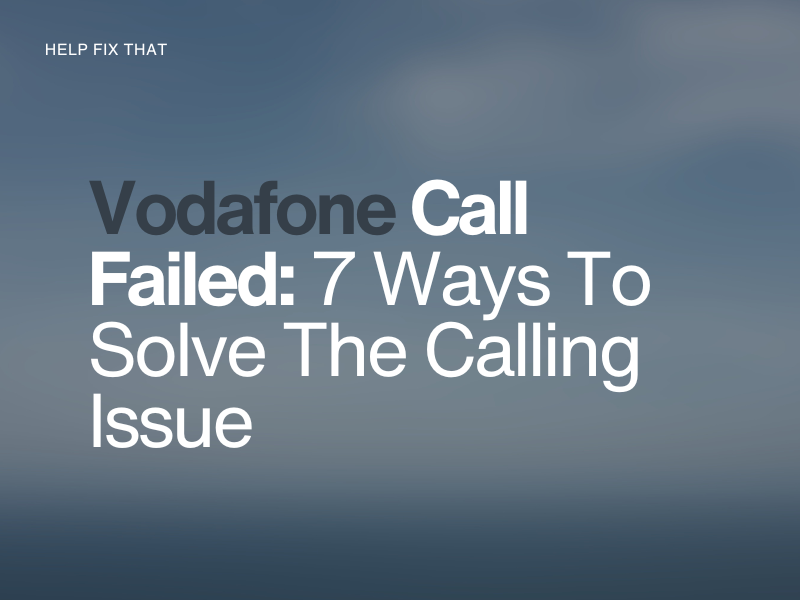
Leave a comment